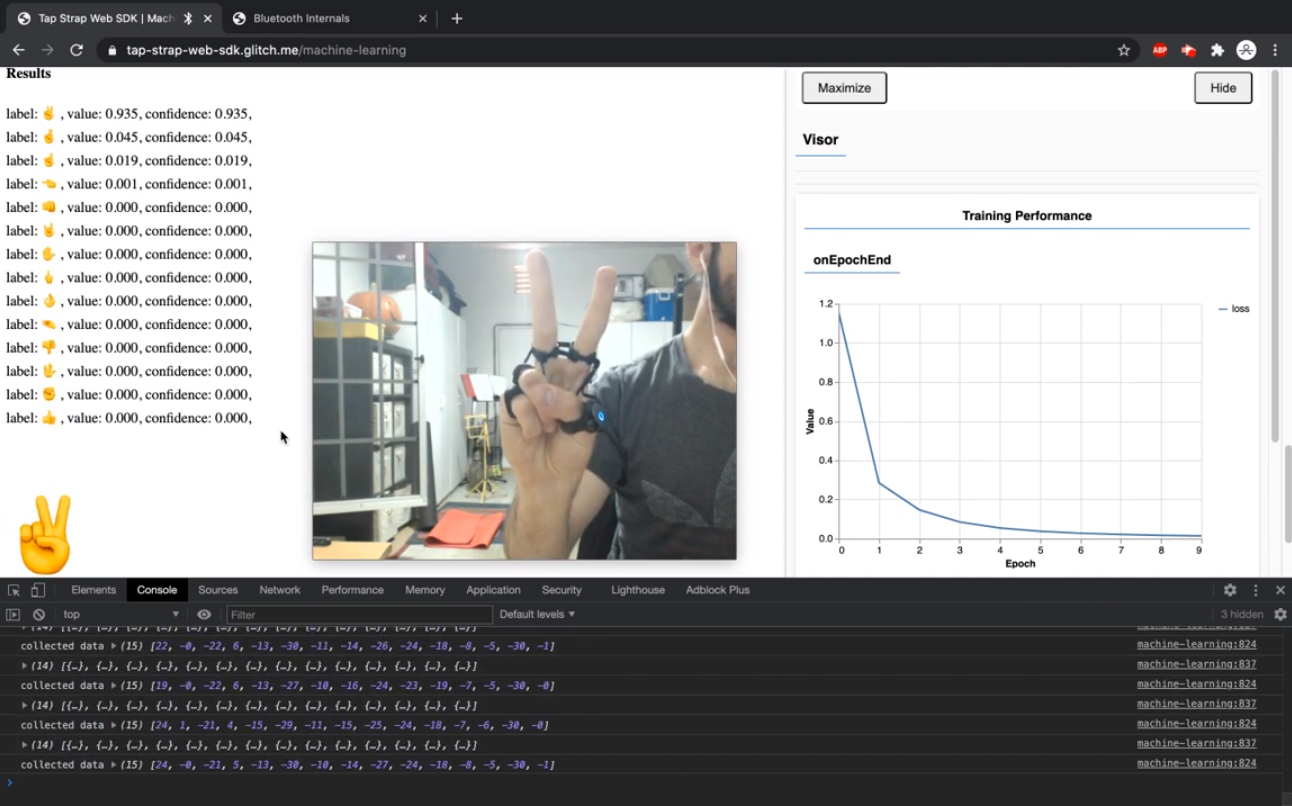Tap + TapModes = Easier Context Switching
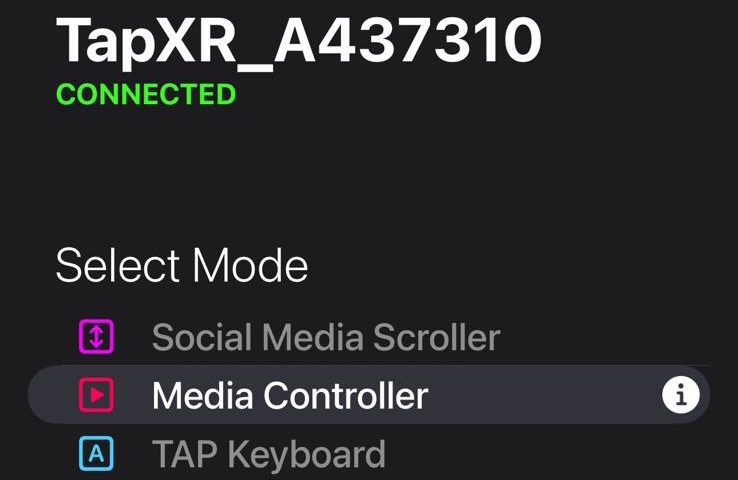
Recently we released a powerful new app called TapModes to the iOS App Store and Android Play Store. TapModes lets you switch between various Tapping operations, or “modes,” simply within the app or from your homescreen widgets. Unlike TapMapper – which is designed for more specialized customization of your Tap Strap and TapXR, TapModes uses 1-click to activate different, common controller options.
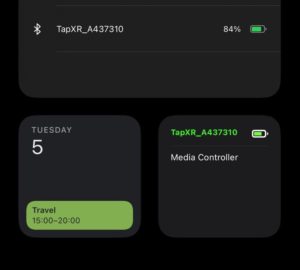
TapModes enables you to quickly move between the following presets:
- Media and Music Controller
- Music Controller
- Social Media Scroller
- WASD Gaming Controller
- Keyboard
More modes are coming soon! Here is how each mode works:
Media controller
In Media mode, you can use finger taps on any surface for things like play/pause, volume controls, and answer calls. This is very helpful when using your devices with headphones or airpods so you don’t need to remember a confusing combination of button presses or pull out your phone to skip a song when you’re not feeling it.
In the mapping below, there are five circles. Each circle represents a finger, from left to right they represent your thumb, index finger, middle finger, ring finger, and pinky. If you are left handed, the commands are mirrored and can be swapped to leftie mode at any time within the app.
A filled circle indicates which finger tap will activate the command. See the mapping below
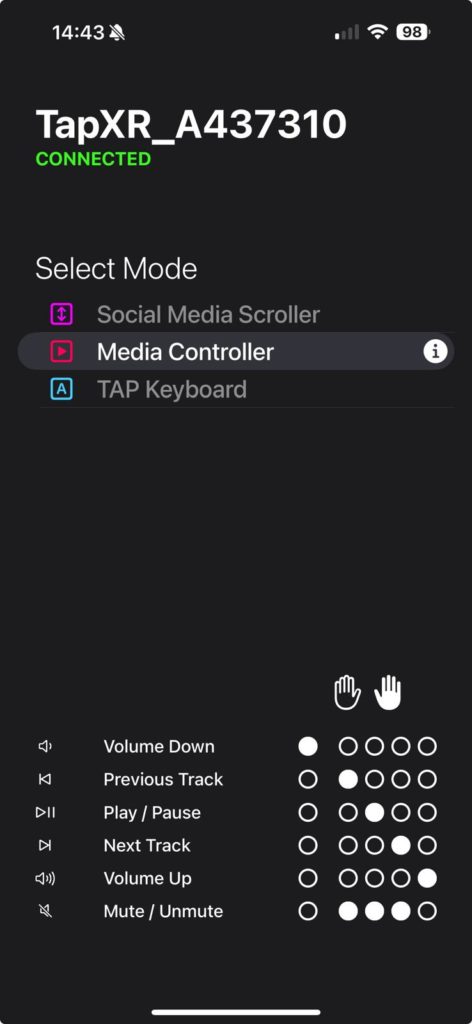
Right Handed controls
- Play/Pause – Middle finger
- Volume Down – Thumb
- Volume Up – Pinky finger
- Previous Track – Index finger
- Next Track – Ring finger
- Mute/Unmute – Index, Middle and Ring
Left Handed controls
- Play/Pause – Middle finger
- Volume Down – Pinky finger
- Volume Up – Thumb
- Previous Track – Ring finger
- Next Track – Index finger
- Mute/Unmute – Index, Middle and Ring
Social media scroller
We love social media, but sometimes swiping through video after video can be cumbersome or uncomfortable. Our social media scroller mode allows you to quickly swipe between videos and posts on Instagram, TikTok, and YouTube (Shorts). You can also use taps to play, pause, and like them. This mode is perfect if you like to watch social media while walking or working out or while relaxing without having to hold your device at arms length.
NOTE for iPhone users users: for this mode to work you must enable the assistive touch feature from within the accessibility menu.
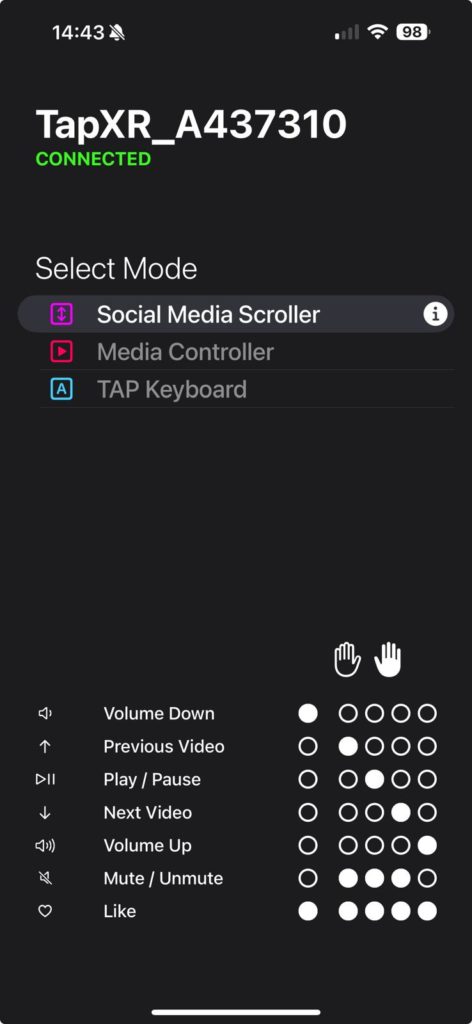
- Play/Pause – Middle finger
- Volume Down – Thumb
- Volume Up – Pinky finger
- Previous video – Index finger
- Next video – Ring finger
- Mute/Unmute – Index, Middle and Ring
- Like – All 5 fingers
Gaming mode
As many gamers are well aware, WASD are the most commonly used movement keys. From first person shooters, to MMOs, gaming mode lets you charge in and out of battle with new commands. This map detects when a finger is pressed and moves you in the direction of the tap. It also detects when the finger is lifted to stop movement.
Even better? You can use any combination of WASD to strafe diagonally and position your character in an optimal location.
NOTE: Gaming mode is only available to TapXR users.
- Thumb = Back
- Index finger = Right
- Middle finger = Forward
- Ring finger = Left
Keyboard Mode
This classic mode allows you to type any letter, number or symbol found on a QWERTY keyboard to compose text and trigger commands and macros. When used in tandem with TapMapper, it allows for very complex customizations that can let you do anything from control apps to input long strings of text. This is an advanced mode that our heavy tap users love and have come up with some really unique applications for.
You can find a link to the default keyboard glossary here.