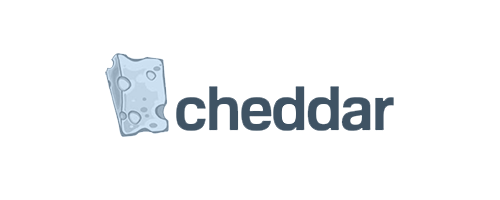

.@tapwithus' "Tap Strap" seeks to replace your keyboard and mouse. Inventor, founder and CEO Dovid Schick and co-founder Sabrina Kemeny explain how. pic.twitter.com/usRjICPCck
— FOX Business (@FoxBusiness) August 31, 2018
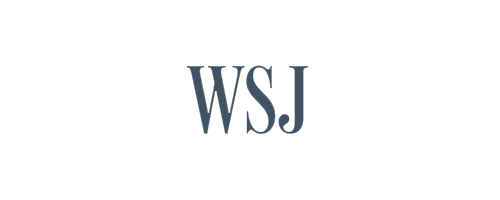
September 7, 2018
The Qwerty keyboard is a survivor. It’s been used on everything from typewriters to personal computers to today’s ubiquitous touchscreens. It may not survive the next big tech upheaval.
Nascent technologies that lack a convenient way to input text, such as smartwatches and virtual reality, are gaining traction. And this is opening a window of opportunity to reinvent the way people type.
Inventors have fiddled around with the Qwerty layout for years, perhaps most notably with the creation of the Dvorak keyboard in the 1930s that aimed to improve typing speed and efficiency by placing more commonly used letters together. The decades that followed brought funkier, ergonomically minded designs, like split-handed keyboards and devices with letters laid out on concave bowl-like depressions.
Now Tap Systems Inc. is taking a shot at Qwerty. The startup—co-founded by spouses Dovid Schick and Sabrina Kemeny—sells an eponymous wearable, one-handed keyboard-and-mouse controller that lets users type letters, numbers and other characters by drumming different combinations of their fingers.
“When we came upon the concept of tapping we immediately knew we were onto something,” Mr. Schick says. “Tapping, once you start doing it, has both the accuracy, complexity and speed that this kind of system needs. It’s an inherently human kind of action.”
The Bluetooth-enabled device is sold for $179 and looks a bit like pliable brass knuckles. Once on a user’s hand, the Tap registers his or her finger movements and translates various combinations of taps into letters and other characters using a proprietary system called TapAlphabet.
The TapAlphabet pairs the most commonly used letters with the least dextrous movements. Each vowel is entered with the downstroke of a single finger—for instance, one tap of an index finger types an “E.” While it is possible to type in the air, the Tap is most accurate on firm surfaces.
Users can learn the TapAlphabet with the help of TapGenius, an app-based game the co-founders designed with input from gaming experts and researchers at Stanford University’s Memory Laboratory.
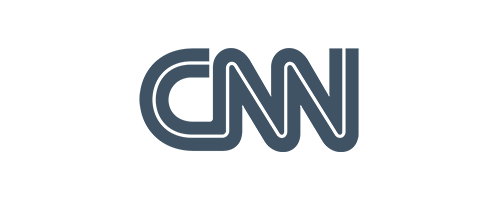
December 23, 2019
If you’re looking to streamline your interaction with your tech, you’ve come to the right review. The Tap Strap 2 is a unique device that you can strap right to your hand. It functions as both a Bluetooth keyboard and mouse and also gives you the ability to use air gestures.
The Tap has a really elegant, nonintrusive design. Out of the box, you’ll find five black silicone rings attached together by a single soft, black strap. On the top of each ring is a more bulbous part, with a silver oval in the middle. The thumb ring has a larger piece on top than the rest, as this is where several of the Tap’s functions are housed. Specifically, it’s where the on/pairing button, LED indicator and charging contacts reside. It’s also where vibrations are generated. The sensor for mouse mode is also housed on the side of the thumb ring.
I really like the design of the charging case, which takes the form of a sleek bar with a rectangular window into the inside. To charge the strap, there are five magnetic docks onto which you slip the rings. The thumb ring has charging contacts that easily connect to pins below its dock. Once it’s secure inside, a button on the side of the case begins the charging. The battery of the Tap by itself lasts up to eight hours of usage, but with the charging case you can stretch it to up to 64 hours.
It may seem daunting to learn a whole new keyboard, but there are plenty of apps to help you with the process. The one I found most useful was TapGenius. This app lays out each pattern as I described above and shows you which fingers to tap for each letter. Then, you can practice typing letters and, eventually, words and special characters. This takes the form of a game as prompts slowly scroll down the screen, with your objective being to type of them before they hit the bottom.
Naturally, I found this process challenging at first. It was hard to keep my hand in the correct position and I had to consciously correct myself. I also often typed the wrong letters — the device sometimes thought I was tapping different combinations of fingers than I was. However, after some time, I was able to minimize these errors and keep my hand in the right position too. Before I knew it, I could type simple sentences, albeit slowly. I’m confident that I will learn to type fairly fast as I continue to practice.
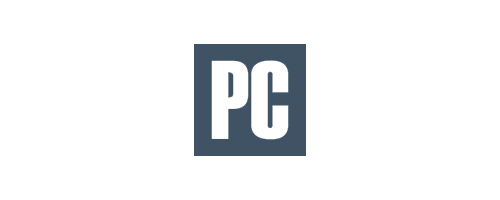
September 21, 2018
Mixed and virtual reality may immerse you in a new environment, but it takes away some of the control options we are used to when sitting at a PC. One of those is access to a keyboard and the mouse. Typically, VR experiences require the use of a very slow virtual keyboard, but Tap Systems knew there was a better way and spent the last two years designing a wearable keyboard and mouse.
The resulting Tap device slides over your fingers and is worn like a set of five rings. To type, you simply, well, type! The device picks up which fingers are tapping and in what order to produce the desired characters. There’s a system to learn to access all characters, but it seems quite simple to pick up. There’s also TapMapper, which allows custom layouts to be created.
Mouse mode is activated by placing the thumb ring on a surface and keeping it there. Moving your hand around then moves the mouse pointer while your index and middle fingers can tap for left and right mouse button presses. Drag and drop and scrolling are also supported with other finger tap combos.
As Engadget highlighted, here’s Tap in action using Microsoft’s mixed reality headset to navigate and type in a virtual desktop environment:
A Bluetooth 4.0+ connection ensures you can use Tap to type on just about any devices, meaning your laptop, smartphone, PC, VR, mixed reality, augmented reality, tablets, and smart TVs should all work out the box. It’s also multilingual, can provide eight hours of tapping between recharges (seven days on standby), and is compatible with iOS 9+, Android 5+, OS X Yosemite+, Windows 8.1+, and Ubuntu.
At $179, Tap certainly isn’t cheap, but it does fill a gap in the market for virtual reality especially. It could certainly find wider appeal, though, because having a way to fast type and mouse around simply by wearing some rings sounds quite appealing.
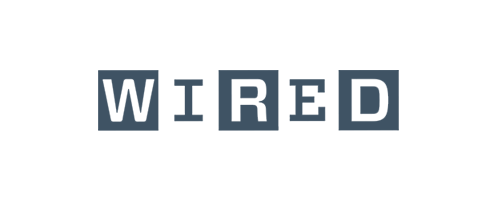
March 7, 2019
The Tap resembles a prop from an early ’90s cyberpunk movie. It’s a strange-looking device, resembling something like a high-tech knuckleduster that fits onto the hand, with a sensor on each finger and a Bluetooth connection to your phone or laptop. By tapping fingers in certain combinations, you can enter text, letter by letter. Tap the thumb and you get an A. The index finger gives you an E. Tap both thumb and index and you get an N. Tap the index finger twice and you get an exclamation point. Tap all of your fingers together and you get a space.
It takes some practice, but it is a surprisingly effective way to enter text once you become familiar with it. That’s made easier by the Tap Academy app, which trains you in the various combinations in stages. A number of simple games also help you practice. I didn’t find that the tap was any faster than using the keyboard; it was significantly slower, even with practice. But it can be more convenient, as you can use it on any surface. I used it while sitting on the bus, tapping text out on my knee to curious looks from my fellow passengers. It can also work as a pointing device: An optical sensor on the thumb emulates a mouse.

February 27th, 2019
The latest generation of virtual and augmented reality headsets (like the HoloLens 2 unveiled by Microsoft at MWC 2019) offer hand-tracking and voice controls, but there’s one task they still can’t handle easily: typing.
That’s where Tap comes in. It’s a device that resembles a silicone knuckle duster, but is in fact a wearable keyboard that lets you type one-handed without having to use a desk. We caught up with Dovid Schick, Tap’s creator, at MWC to find out how it works, and what it means for the future of typing.
Tap is a set of connected silicone rings, which fit snugly onto the fingers of your dominant hand and are adjusted using nylon sliders on the palm side. The thumb ring bears the power button, plus a flat edge that serves as a mouse, letting you scroll around webpages and documents by sliding it across any surface.
To type, you just tap your fingers against whatever comes to hand. That could be a table, the arm of a chair, the back of your other hand, your sleeve – anything hard enough to stop your fingers moving. Different combinations of fingers produce different letters, and with practice, you can expect to tap away at over 50wpm single-handed.
When we tried it, it felt snug but comfortable (it’s available in two sizes, but there’s some overlap between them). We tested it by tapping on a table, and found that it wasn’t necessary to bring down our fingertips hard at all. A light touch is all it takes, and you can use it while sitting back comfortably rather than being tempted to hunch over, as you might while using a keyboard.
It’s not a brand new device, and has been on sale since 2018, but Schick (an electrical engineer by trade, who developed the first digital X-ray system for dentists in the 1990s) believes this is Tap’s time to shine.
The device comes with two training apps. The first of these, Tap Genius, introduces the taps for each letter of the alphabet, plus basic punctuation. The vowels are the simplest, and each is represented by a single tap with one of your fingers. Other letters are a little more complex, requiring two, three or four fingers. The trickiest is J, which is created by tapping every finger except your ring finger, but can also be typed by double-tapping your middle finger.
Once you’ve mastered the letters, you’ll be able to type, but you’ll be slow. To build muscle memory, you need the second app, Tap Academy. This app provides a course of 10-20 minute lessons, designed to be completed over 30 days. By the end, you should be tapping away like a pro.

January 10, 2019
In some respects, there is a truth to saying that keyboards define how and why we use computers. Perhaps, our gaze at the abilities demonstrated with various forms of computers are conformed and informed by science fiction regardless of generation. But, there is something to be said about what it means to change or challenge the way that you use a computer. Since first getting an iPad (owned 1st gen and several more), I’ve been around this kind of revolution. And now, one of latest accessories for my iPad has taken that expectation for advancement a good step further.
The Tap wireless keyboard is a wireless (Bluetooth) keyboard accessory which connects with any kind of computer or mobile phone. Instead of a traditional QWERTY hardware keyboard, it uses a series of taps — one, two, three, four and even five fingers to register letters, numbers, and symbols. I liken the Tap to learning how to play various chords on the guitar. You are really training the muscles of your fingers to respond differently than the way you may have been taught in a typewriting, wordprocessing, or keyboarding class.
The hardware interface for Tap is a five-finger, nylon-threaded ring. Each of the rings go around the fingers on one hand, and they are connected by a nylon strap. It’s fairly easy for any size hand; however I found that my fingers expand and contract fairly quickly. I often need to readjust the sizing of the rings or the nylon strap. I’ve made the joke on Twitter that wearing Tap public spaces makes me feel as if I’m the Mandarin, a Marvel comic figure known for having several rings of power. And there is some truth to having this power. With Tap, you transform the space on your desk or table to a more comfortable position for deep-thought kinds of work. You don’t lose screen space when you need to start writing. That is, there is no on-screen keyboard which shows up when Tap is activated; only a thin gray bar at the bottom of the screen which shows copy, paste, cut controls. This is a problem if you want to use emoji — you need to disable the tap keyboard. You only lose your flow if the screen is not being disrupted while you are composing.
Tap makes you think a little more about the words being written. This is probably similar to someone who has lost their hearing and has had to learn sign language. The challenge with this keyboard is not that you are writing words at the same pace and cadence as you do with a normal keyboard, but that you are writing things out one letter at a time until you get used to a new way of seeing letters, words, and phrases. When I needed to go into editing this piece, Tap couldn’t play the participant because there’s no concept of a mouse on iOS (the on-screen keyboard does have a 2-finger tap-and-drag-cursor which I use often). To this end, Tap is almost a revolution in computer input, but one best realized when you use it in concert with another input method.